How do I download free full text with EndNote?
EndNote can automate the task of locating full text files on the web by using bibliographic data stored in reference. Once found, EndNote downloads and attaches the PDF to the reference. EndNote uses several methodologies when searching for the full text of scholarly journal articles and conference proceedings. Depending on the subject area and recency of publication, this feature can work for more than half of one's citations.
To set up Find Full Text:
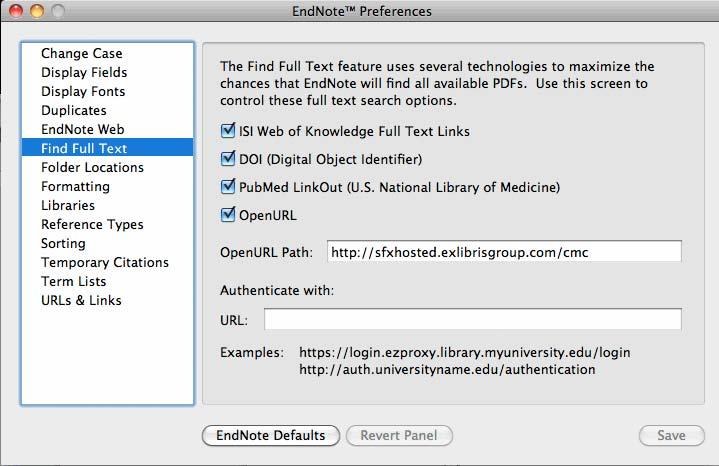
To use Find Full Text, either pull down the "References" menu and choose the "Find Full Text" command, or right-click on a reference and choose it.
To manually add a PDF attachment, go to the top menu of EndNote and select "References". Then select "File Attachments" and finally "Attach File". More recent versions of EndNote also allow manually adding full text by dragging a PDF file and dropping it on top of a record.