What is GET IT?
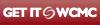
The GET IT button provides direct links, from citations in selected databases to full texts, if available. GET IT also provides links to other services, such as Interlibrary Loan, in a menu format. Service options will vary among citations, but if the library subscribes to the online full text, GET IT will link to the full text of the article.

